No More Guessing: Instantly See What’s Inside Each File
You don’t need to dig through attachments anymore. The new Document Preview Screen in the Communication Module brings clarity, speed, and structure to how you view and manage claim documents.
What Is the New Document Preview?
The right-side document panel has been completely redesigned to match the Outlook-style layout used across the module. Actions like Download, Share, Delete, and file previews are now placed at the top — making access easier and reducing scroll time.
Key Benefits
-
Faster document validation
-
Less chance of losing context when switching tabs
-
Smoother, more intuitive claim workflows
-
Consistent UI with other split view components
How File Previews Work
1. Image Files (JPEG, PNG, etc.)
-
Display inline, directly above the message content
-
Let users visually confirm content without clicking
-
Common examples:
-
Damage photos
-
Scanned receipts
-
2. Other Attachments (PDF, DOCX, XLSX)
-
Displayed as clickable file names at the top of the message
-
Open in a dedicated pop-up window for full-screen viewing
-
Optimized to preserve layout space and ensure performance
Functional Toolbar: Manage Files with One Click
A new toolbar at the top of the preview panel gives you fast access to document actions:
| Action | Description |
|---|---|
| ⬇️ Download | Save a local copy of the file |
| 🔗 Share | Share the file (if enabled) |
| 🗑️ Delete | Permanently remove the file from the claimThese actions replace older buttons previously located at the bottom of the screen. |
How to Use the Document Panel
1. Open the Preview Panel
-
Open a claim in the Communication Module
-
Select a message with one or more attachments
-
The preview panel opens automatically on the right
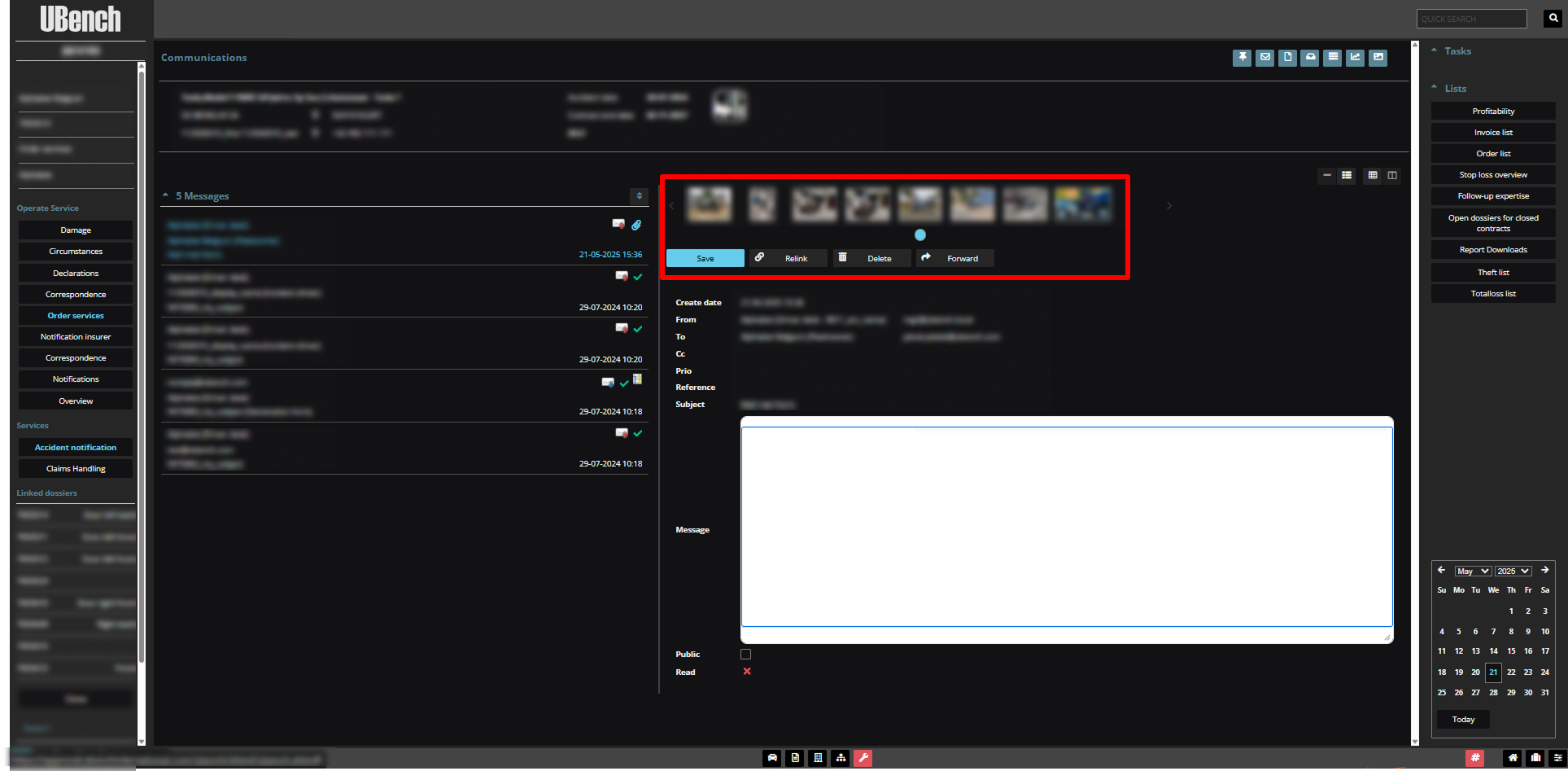
2. Preview an Image
-
The image appears directly above the message text
-
Click to zoom or enlarge
-
Supported formats: JPEG, PNG
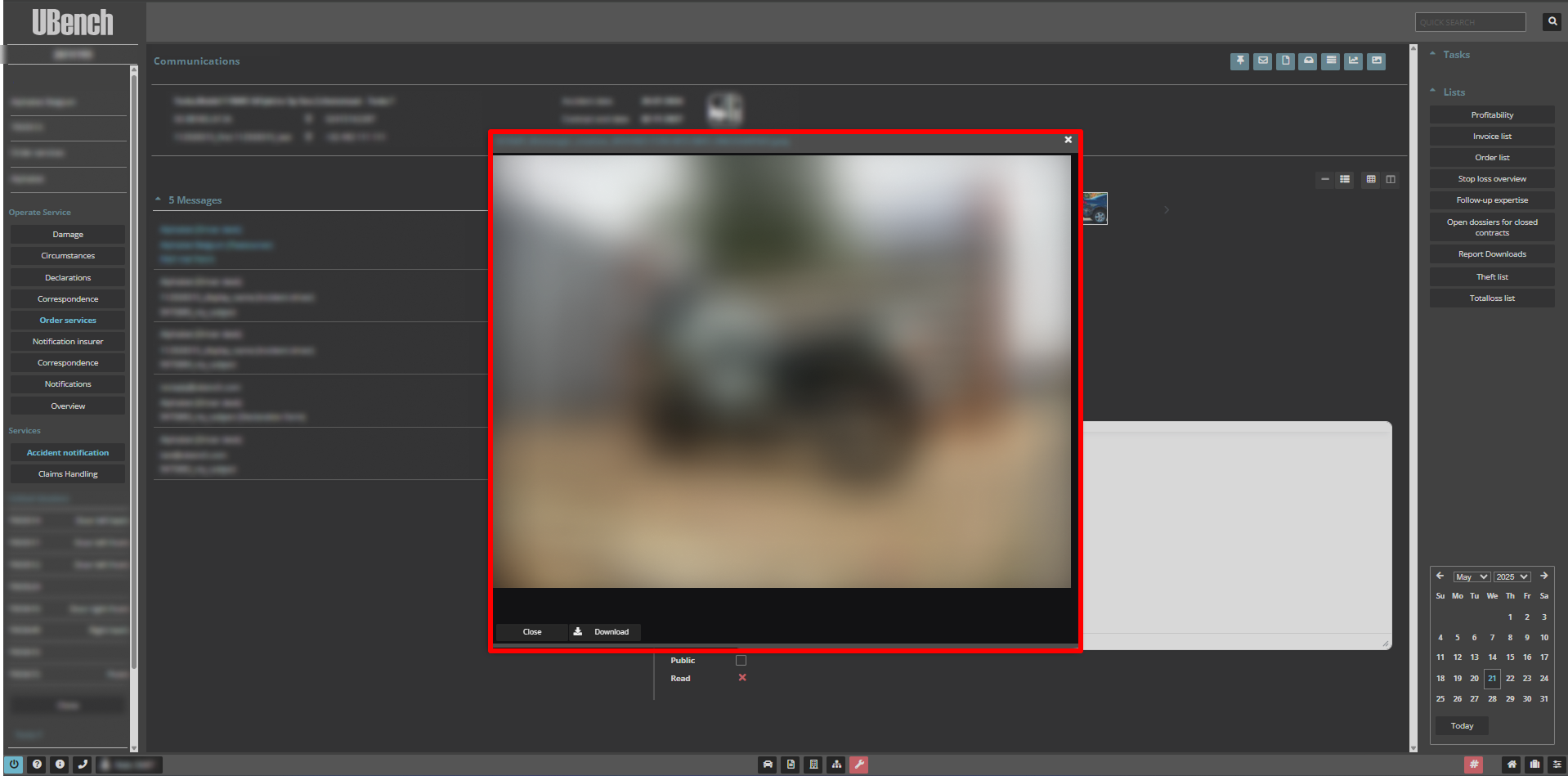
3. Preview a Document (PDF, DOCX, XLSX)
-
File name appears at the top of the document area
-
Click the name to open a pop-up preview
-
Review, then close to return
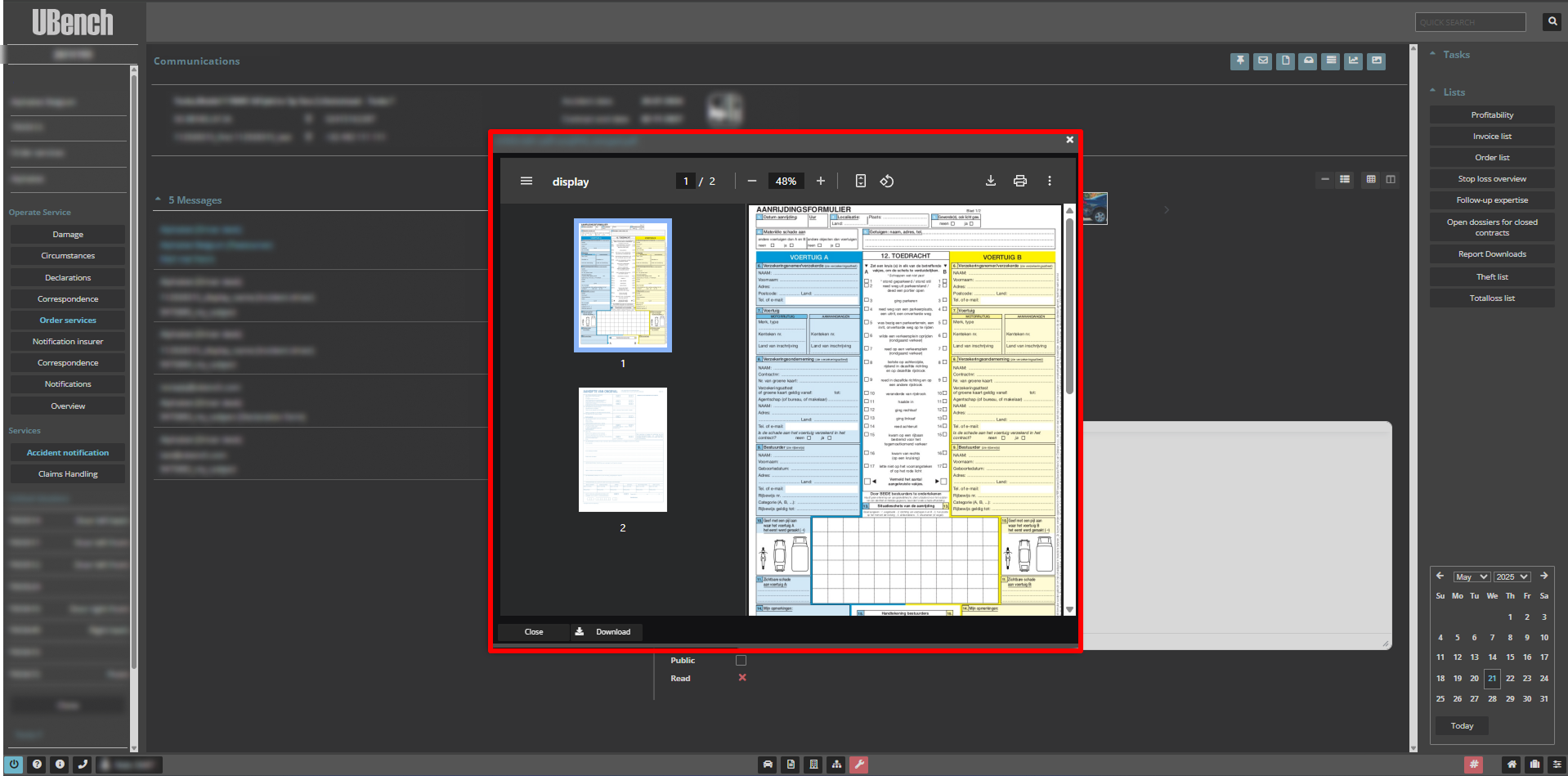
4. Use the Action Toolbar
-
Hover over any file
-
Use the toolbar buttons for quick actions (⬇️, 🔗, 🗑️)
Summary of Key Features
| Feature | Description |
|---|---|
| 🖼️ Inline Image Preview | Shows images (e.g. photos, scans) above messages |
| 📎 File Link Preview | Opens non-image files in a pop-up preview |
| ⬆️ Top-aligned Toolbar | Document actions now appear at the top |
| 🔄 Streamlined Layout | Optimized for visibility and consistency |
| ✅ Download / Share / Delete | All core actions consolidated in one place |
Compatibility
The updated preview panel works in both split view and classic (non-split) layouts.
No disruption to workflows — just better control and visibility.
Ready to Preview Smarter?
Save time and reduce clicks with the new document preview.
Available now in the Communication Module.
